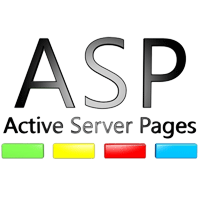
ASP – Dictionary
The Dictionary object
In order to learn how Dictionary object works we will create a small script which will translate number 1 to 10 from English to Spanish.
| translate.asp | |
| <% SET MyDictionary=CreateObject(“Scripting.Dictionary”)
EnglishNumber=”four” |
1 2 3 4 5 6 7 8 9 10 11 12 13 14 15 16 17 18 |
How the script works
- Fist we have define a Dictionary named “Mydictionary” (line 2)
- We have add to the dictionary the data corresponding to the different number in English and Spanish (lines 4 to 13).
When adding pairs of English and Spanish numbers to the Dictionary object, the number writen in English is a Key, and the number writen in Spanish a Item. - In line 15 we have defined a variable named EnglishNumber and we have provided a value for this variable (in red).
- In line 16 we have defined a new variable (SpanishNumber) and we have get its value from the dictionary by indicating we want to get the Item corresponding to a specific Key (EnglishNumber).
- In line 17 the translated number is send to our visitor. The response will be “cuatro”.
We may change the values in our dictionary by using this kind of code:
- MyDictionary.Key (“one”)=”1″
In our original script the key “one” will be substitute by a new key value (“1”). The item “uno” will not be changed. - MyDictionary.Item (“two”)=”2″
In our original script the item corresponding to key “two” will be substitute by a new item value (“2”). The key “two” will not be changed.
We may display the number of element pairs in the dictyonary by using this code:
- MyDictionary.Count
If we want to check whether a key exists in our dictionary before responding to our visitor we will use this kind of comparison code
| if MyDictionary.Exists (“ten”)=True then Response.Write(“this key is included in the dictionary”) lse Response.Write(“Error: no such a key in the dictionary”) end if |
Example: Translation of a number from English to Spanish
This example uses most of the elements explained above.
- If there is no information posted to the script (line 6), the script will send to the visitor the form in the Sendform() subrouting (lines 34-40).
- When a request to translate a number is get the script will check whether the number corresponds to a key in the dictionary (line 25). If the response is afirmative the corresponding item is send to the visitor. In case the key does not exists, a “No translation available” response is send to the visitor (line 29).
| translation.asp | |
| <html> <title>Page under construction</title> <body><%¼br> if request.form=”” then Sendform() else SET MyDictionary=CreateObject(“Scripting.Dictionary”)
EnglishNumber=request.form(“EnglishNumber”) <% Sub Sendform() %> </body> |
1 2 3 4 5 6 7 8 9 10 11 12 13 14 15 16 17 18 19 20 21 22 23 24 25 26 27 28 29 30 31 32 33 34 35 36 37 38 39 40 41 42 43 |
Example: Password protected information
In this example keys and items are used as usernames and passwords. It is very similar to the one above.
<br>
| secretpage.asp | |
| <%¼br> if request.form=”” then Sendform() else SET MyDictionary=CreateObject(“Scripting.Dictionary”) MyDictionary.Add “John”,”123″ MyDictionary.Add “Peter”,”456″ MyDictionary.Add “Anna”,”789″ Username=request.form(“Username”) Password=request.form(“password”) if MyDictionary.Exists (Username)=True AND Password=MyDictionary.Item (Username) then SecretInfo()¼br> else Response.Write(“Error: incorrect userame or password”) end if end if %><% Sub Sendform() %> <form action=secretpage.asp method=post> Username: <input type=text size=30 name=Username><BR> Password: <input type=password size=30 name=Password><BR> <input type=submit Value=”Submit”> </form> <% End Sub %> <% Sub SecretInfo() %> <html> <head> <title>My Secret Page</title> </head> <body bgcolor=FFFFFF> <center> <h1>This is my secret info</h1> Hello !<BR> Do you want to be my friend? </center> </body> </html> <% End Sub %> |
1 2 3 4 5 6 7 8 9 10 11 12 13 14 15 16 17 18 19 20 21 22 23 24 25 26 27 28 29 30 31 32 33 34 35 36 37 38 39 40 41 42 |



