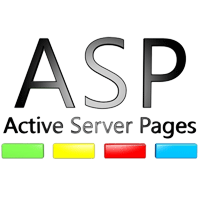
How to connect database in ASP (Active Server Page)?
SQL Server 2005
This is a compiled connection strings reference list on how to connect to SQL Server 2005.
SQL Native Client ODBC Driver
Standard security
Driver={SQL Native Client};Server=myServerAddress;Database=myDataBase; Uid=myUsername;Pwd=myPassword;
Are you using SQL Server 2005 Express? Don’t miss the server name syntax Servername SQLEXPRESS where you substitute Servername with the name of the computer where the SQL Server 2005 Express installation resides.
Trusted Connection
Driver={SQL Native Client};Server=myServerAddress;Database=myDataBase; Trusted_Connection=yes;
Equivalent key-value pair: “Integrated Security=SSPI” equals “Trusted_Connection=yes”
Connecting to an SQL Server instance
The syntax of specifying the server instance in the value of the server key is the same for all connection strings for SQL Server.
Driver={SQL Native Client};Server=myServerNametheInstanceName;Database=myDataBase; Trusted_Connection=yes;
Prompt for username and password
This one is a bit tricky. First you need to set the connection object’s Prompt property to adPromptAlways. Then use the connection string to connect to the database.
oConn.Properties(“Prompt”) = adPromptAlways
Driver={SQL Native Client};Server=myServerAddress;Database=myDataBase;
Enabling MARS (multiple active result sets)
Driver={SQL Native Client};Server=myServerAddress;Database=myDataBase; Trusted_Connection=yes;MARS_Connection=yes;
Equivalent key-value pair: “MultipleActiveResultSets=true” equals “MARS_Connection=yes”
Use ADO.NET 2.0 for MARS functionality. MARS is not supported in ADO.NET 1.0 nor ADO.NET 1.1.
Encrypt data sent over network
Driver={SQL Native Client};Server=myServerAddress;Database=myDataBase; Trusted_Connection=yes;Encrypt=yes;
Attach a database file on connect to a local SQL Server Express instance
Driver={SQL Native Client};Server=.SQLExpress;AttachDbFilename=c:mydbfile.mdf; Database=dbname;Trusted_Connection=Yes;
Why is the Database parameter needed? If the named database have already been attached, SQL Server does not reattach it. It uses the attached database as the default for the connection.
Attach a database file, located in the data directory, on connect to a local SQL Server Express instance
Driver={SQL Native Client};Server=.SQLExpress; AttachDbFilename=|DataDirectory|mydbfile.mdf;Database=dbname;Trusted_Connection=Yes;
Why is the Database parameter needed? If the named database have already been attached, SQL Server does not reattach it. It uses the attached database as the default for the connection.
Database mirroring
If you connect with ADO.NET or the SQL Native Client to a database that is being mirrored, your application can take advantage of the drivers ability to automatically redirect connections when a database mirroring failover occurs. You must specify the initial principal server and database in the connection string and the failover partner server.
Data Source=myServerAddress;Failover Partner=myMirrorServer;Initial Catalog=myDataBase;Integrated Security=True;
There is ofcourse many other ways to write the connection string using database mirroring, this is just one example pointing out the failover functionality. You can combine this with the other connection strings options available.
SQL Native Client OLE DB Provider
Standard security
Provider=SQLNCLI;Server=myServerAddress;Database=myDataBase;Uid=myUsername; Pwd=myPassword;
Are you using SQL Server 2005 Express? Don’t miss the server name syntax ServernameSQLEXPRESS where you substitute Servername with the name of the computer where the SQL Server 2005 Express installation resides.
Trusted connection
Provider=SQLNCLI;Server=myServerAddress;Database=myDataBase;Trusted_Connection=yes;
Equivalent key-value pair: “Integrated Security=SSPI” equals “Trusted_Connection=yes”
Connecting to an SQL Server instance
The syntax of specifying the server instance in the value of the server key is the same for all connection strings for SQL Server.
Provider=SQLNCLI;Server=myServerNametheInstanceName;Database=myDataBase; Trusted_Connection=yes;
Prompt for username and password
This one is a bit tricky. First you need to set the connection object’s Prompt property to adPromptAlways. Then use the connection string to connect to the database.
oConn.Properties(“Prompt”) = adPromptAlways
oConn.Open “Provider=SQLNCLI;Server=myServerAddress;DataBase=myDataBase;
Enabling MARS (multiple active result sets)
Provider=SQLNCLI;Server=myServerAddress;Database=myDataBase; Trusted_Connection=yes;MarsConn=yes;
Equivalent key-value pair: “MultipleActiveResultSets=true” equals “MARS_Connection=yes”
Use ADO.NET 2.0 for MARS functionality. MARS is not supported in ADO.NET 1.0 nor ADO.NET 1.1.
Encrypt data sent over network
Provider=SQLNCLI;Server=myServerAddress;Database=myDataBase; Trusted_Connection=yes;Encrypt=yes;
Attach a database file on connect to a local SQL Server Express instance
Provider=SQLNCLI;Server=.SQLExpress;AttachDbFilename=c:mydbfile.mdf; Database=dbname;Trusted_Connection=Yes;
Why is the Database parameter needed? If the named database have already been attached, SQL Server does not reattach it. It uses the attached database as the default for the connection.
Attach a database file, located in the data directory, on connect to a local SQL Server Express instance
Provider=SQLNCLI;Server=.SQLExpress;AttachDbFilename=|DataDirectory|mydbfile.mdf; Database=dbname;Trusted_Connection=Yes;
Why is the Database parameter needed? If the named database have already been attached, SQL Server does not reattach it. It uses the attached database as the default for the connection.
Database mirroring
If you connect with ADO.NET or the SQL Native Client to a database that is being mirrored, your application can take advantage of the drivers ability to automatically redirect connections when a database mirroring failover occurs. You must specify the initial principal server and database in the connection string and the failover partner server.
Data Source=myServerAddress;Failover Partner=myMirrorServer;Initial Catalog=myDataBase;Integrated Security=True;
There is ofcourse many other ways to write the connection string using database mirroring, this is just one example pointing out the failover functionality. You can combine this with the other connection strings options available.
SqlConnection (.NET)
Standard Security
Data Source=myServerAddress;Initial Catalog=myDataBase;User Id=myUsername;Password=myPassword;
Use serverNameinstanceName as Data Source to connect to a specific SQL Server instance.
Are you using SQL Server 2005 Express? Don’t miss the server name syntax ServernameSQLEXPRESS where you substitute Servername with the name of the computer where the SQL Server 2005 Express installation resides.
Standard Security alternative syntax
This connection string produce the same result as the previous one. The reason to include it is to point out that some connection string keywords have many equivalents.
Server=myServerAddress;Database=myDataBase;User ID=myUsername;Password=myPassword;Trusted_Connection=False;
Trusted Connection
Data Source=myServerAddress;Initial Catalog=myDataBase;Integrated Security=SSPI;
Trusted Connection alternative syntax
This connection string produce the same result as the previous one. The reason to include it is to point out that some connection string keywords have many equivalents.
Server=myServerAddress;Database=myDataBase;Trusted_Connection=True;
Connecting to an SQL Server instance
The syntax of specifying the server instance in the value of the server key is the same for all connection strings for SQL Server.
Server=myServerNametheInstanceName;Database=myDataBase;Trusted_Connection=True;
Trusted Connection from a CE device
Often a Windows CE device is not authenticated and logged in to a domain. To use SSPI or trusted connection / authentication from a CE device, use this connection string.
Data Source=myServerAddress;Initial Catalog=myDataBase;Integrated Security=SSPI;User ID=myDomainmyUsername;Password=myPassword;
Connect via an IP address
Data Source=190.190.200.100,1433;Network Library=DBMSSOCN;Initial Catalog=myDataBase;User ID=myUsername;Password=myPassword;
DBMSSOCN=TCP/IP. This is how to use TCP/IP instead of Named Pipes. At the end of the Data Source is the port to use. 1433 is the default port for SQL Server.
Enabling MARS (multiple active result sets)
Server=myServerAddress;Database=myDataBase;Trusted_Connection=True; MultipleActiveResultSets=true;
Use ADO.NET 2.0 for MARS functionality. MARS is not supported in ADO.NET 1.0 nor ADO.NET 1.1.
Attach a database file on connect to a local SQL Server Express instance
Server=.SQLExpress;AttachDbFilename=c:mydbfile.mdf;Database=dbname; Trusted_Connection=Yes;
Why is the Database parameter needed? If the named database have already been attached, SQL Server does not reattach it. It uses the attached database as the default for the connection.
Attach a database file, located in the data directory, on connect to a local SQL Server Express instance
Server=.SQLExpress;AttachDbFilename=|DataDirectory|mydbfile.mdf; Database=dbname;Trusted_Connection=Yes;
Why is the Database parameter needed? If the named database have already been attached, SQL Server does not reattach it. It uses the attached database as the default for the connection.
Using an User Instance on a local SQL Server Express instance
The User Instance functionality creates a new SQL Server instance on the fly during connect. This works only on a local SQL Server 2005 instance and only when connecting using windows authentication over local named pipes. The purpose is to be able to create a full rights SQL Server instance to a user with limited administrative rights on the computer.
Data Source=.SQLExpress;Integrated Security=true; AttachDbFilename=|DataDirectory|mydb.mdf;User Instance=true;
To use the User Instance functionality you need to enable it on the SQL Server. This is done by executing the following command: sp_configure ‘user instances enabled’, ‘1’. To disable the functionality execute sp_configure ‘user instances enabled’, ‘0’.
Database mirroring
If you connect with ADO.NET or the SQL Native Client to a database that is being mirrored, your application can take advantage of the drivers ability to automatically redirect connections when a database mirroring failover occurs. You must specify the initial principal server and database in the connection string and the failover partner server.
Data Source=myServerAddress;Failover Partner=myMirrorServer;Initial Catalog=myDataBase;Integrated Security=True;
There is ofcourse many other ways to write the connection string using database mirroring, this is just one example pointing out the failover functionality. You can combine this with the other connection strings options available.
Asynchronous processing
A connection to SQL Server 2005 that allows for the issuing of async requests through ADO.NET objects.
Server=myServerAddress;Database=myDataBase;Integrated Security=True;Asynchronous Processing=True;
SQLXMLOLEDB
Using SQL Server Native Client provider
Provider=SQLXMLOLEDB.4.0;Data Provider=SQLNCLI;Data Source=myServerAddress;Initial Catalog=myDataBase;User Id=myUsername;Password=myPassword;
SQL Server 2005 specials
Context Connection
Connecting to “self” from within your CLR stored prodedure/function. The context connection lets you execute Transact-SQL statements in the same context (connection) that your code was invoked in the first place.
C#
using(SqlConnection connection = new SqlConnection(“context connection=true”))
{
connection.Open();
// Use the connection
}
VB.Net
Using connection as new SqlConnection(“context connection=true”)
connection.Open()
‘ Use the connection
End Using




